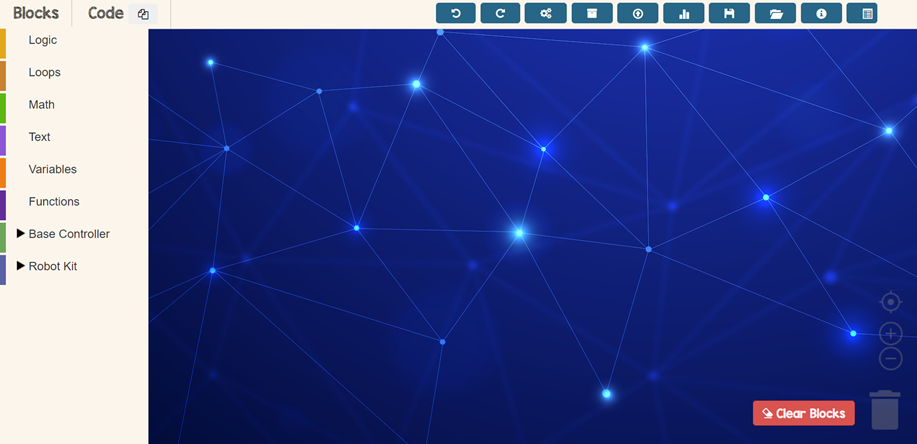
First Step
Open TinkerCode app in your browser
Click here to go to TinkerCode app!
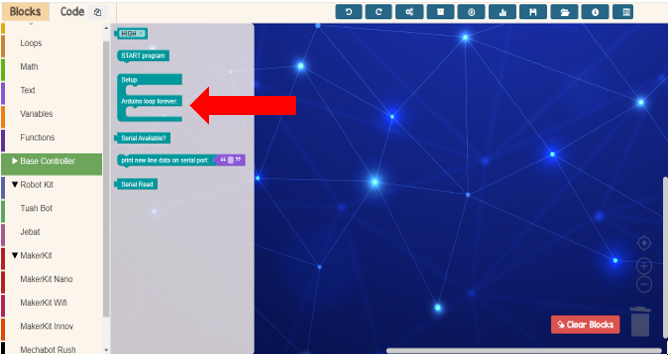
Second Step
Drop setup and Arduino loop block
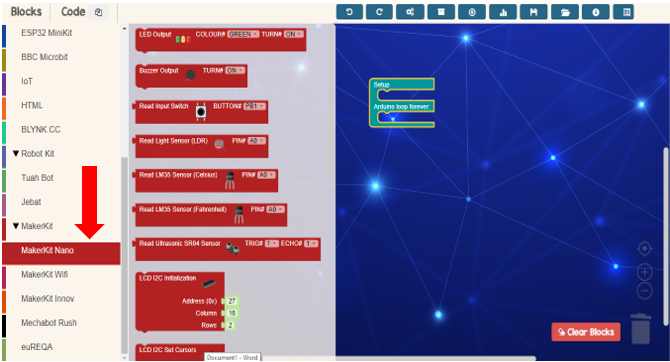
Third Step
Click Robot Kit and choose Makerkit Nano
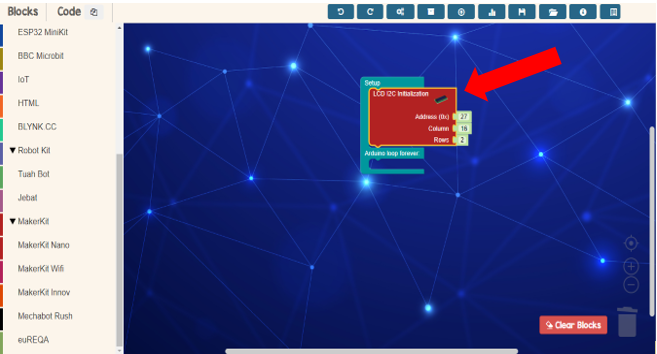
Fourth Step
Drop LCD initialization block
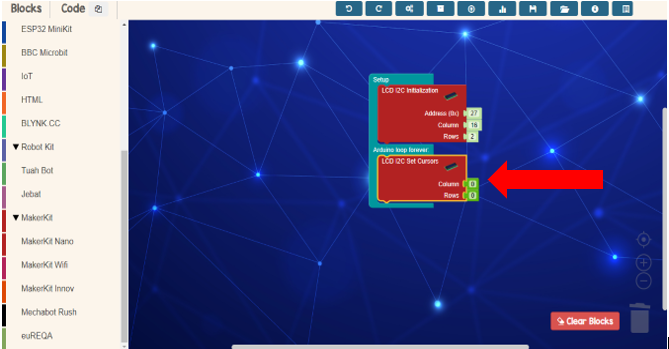
Fifth Step
Go to Makerkit Nano and choose LCD set cursors block

Sixth Step
Go to Makerkit Nano and choose LCD print block
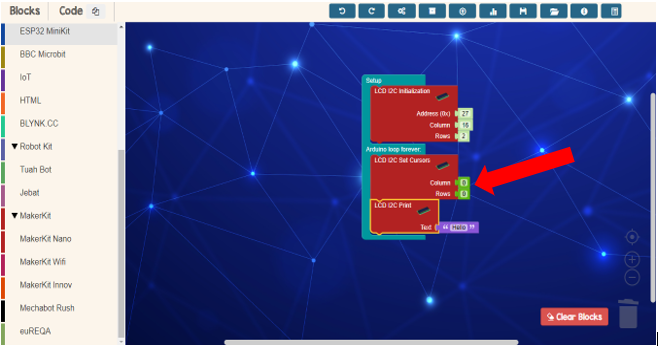
Seventh Step
Set cursors to start at specific row and columns
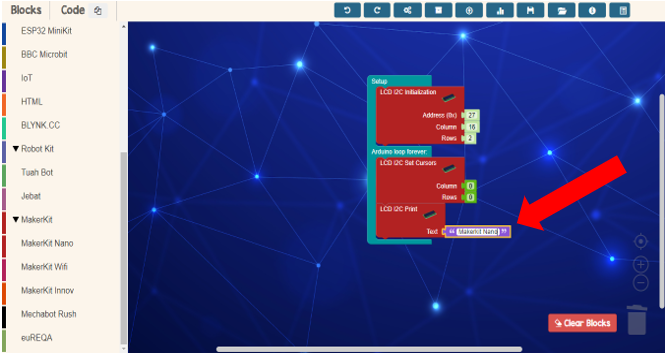
Eight Step
Write in text to display on LCD. Display “Makerkit Nano” on the first row
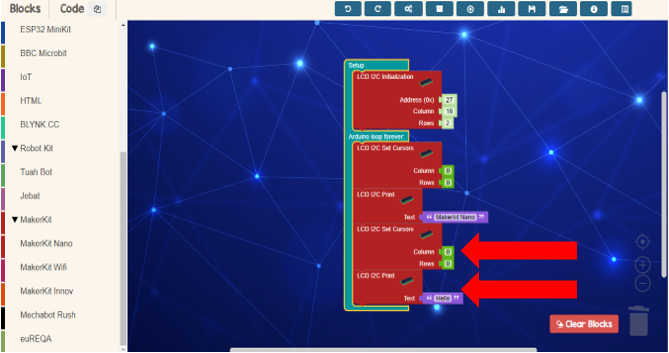
Ninth Step
To add text to display on the second rows, duplicate “set cursors” and “LCD print” block
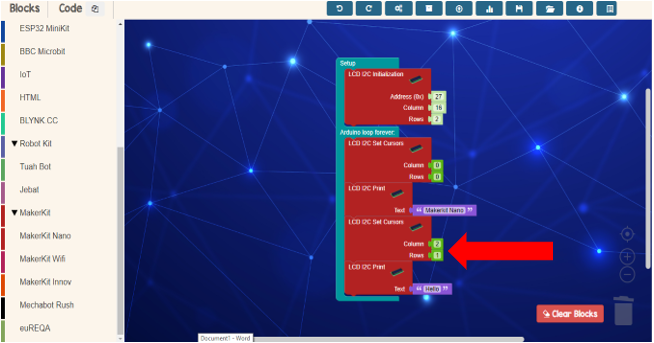
Tenth Step
Set cursors for second rows

Eleventh Step
Insert text to be display in the second rows
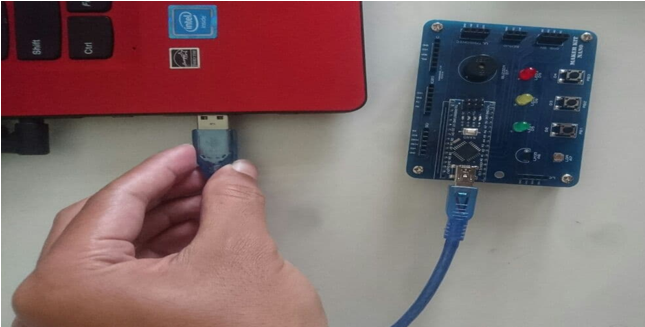
Twelfth Step
Plug in USB port
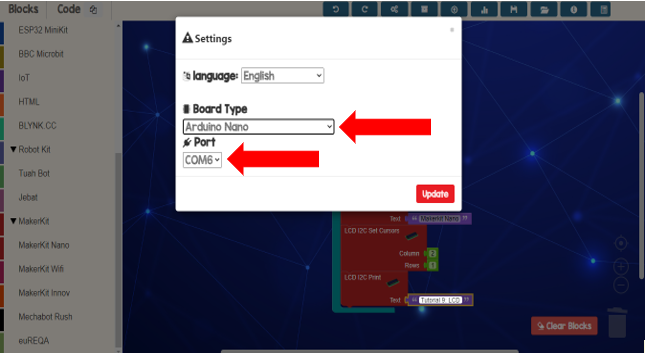
Thirteenth Step
Update board type and port
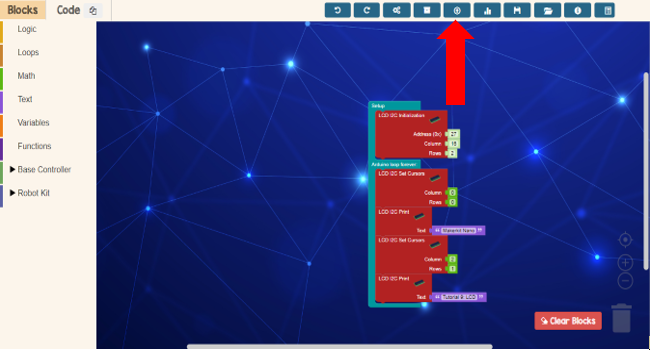
Fourteenth Step
Upload the code
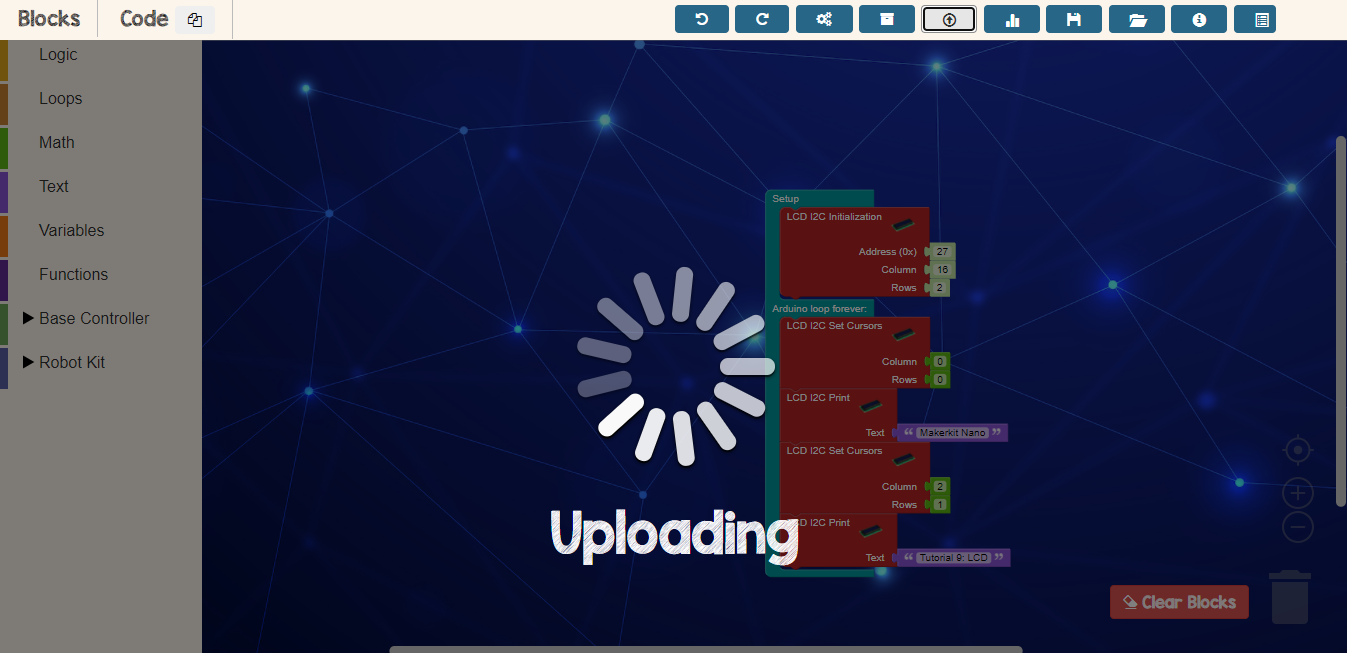
Final Step
Wait until finish uploading

The Result
Showing in the LCD display is the text that have been insert into the coding block !

