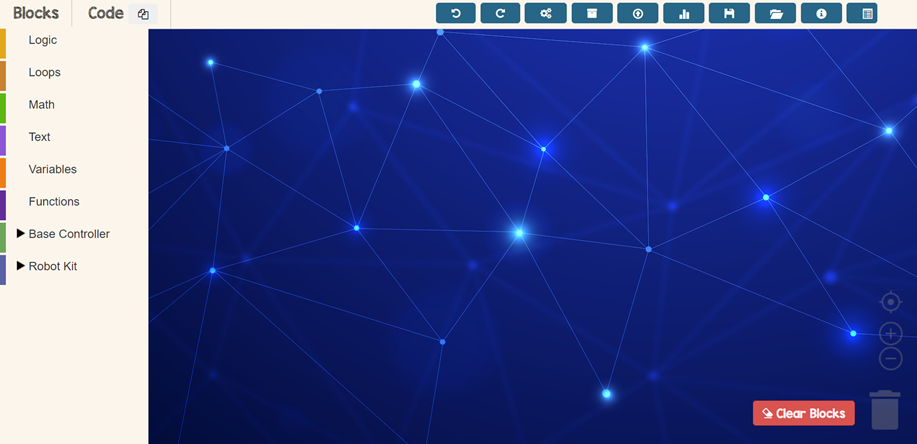
First Step
Open TinkerCode app in your browser
Click here to go to TinkerCode app!
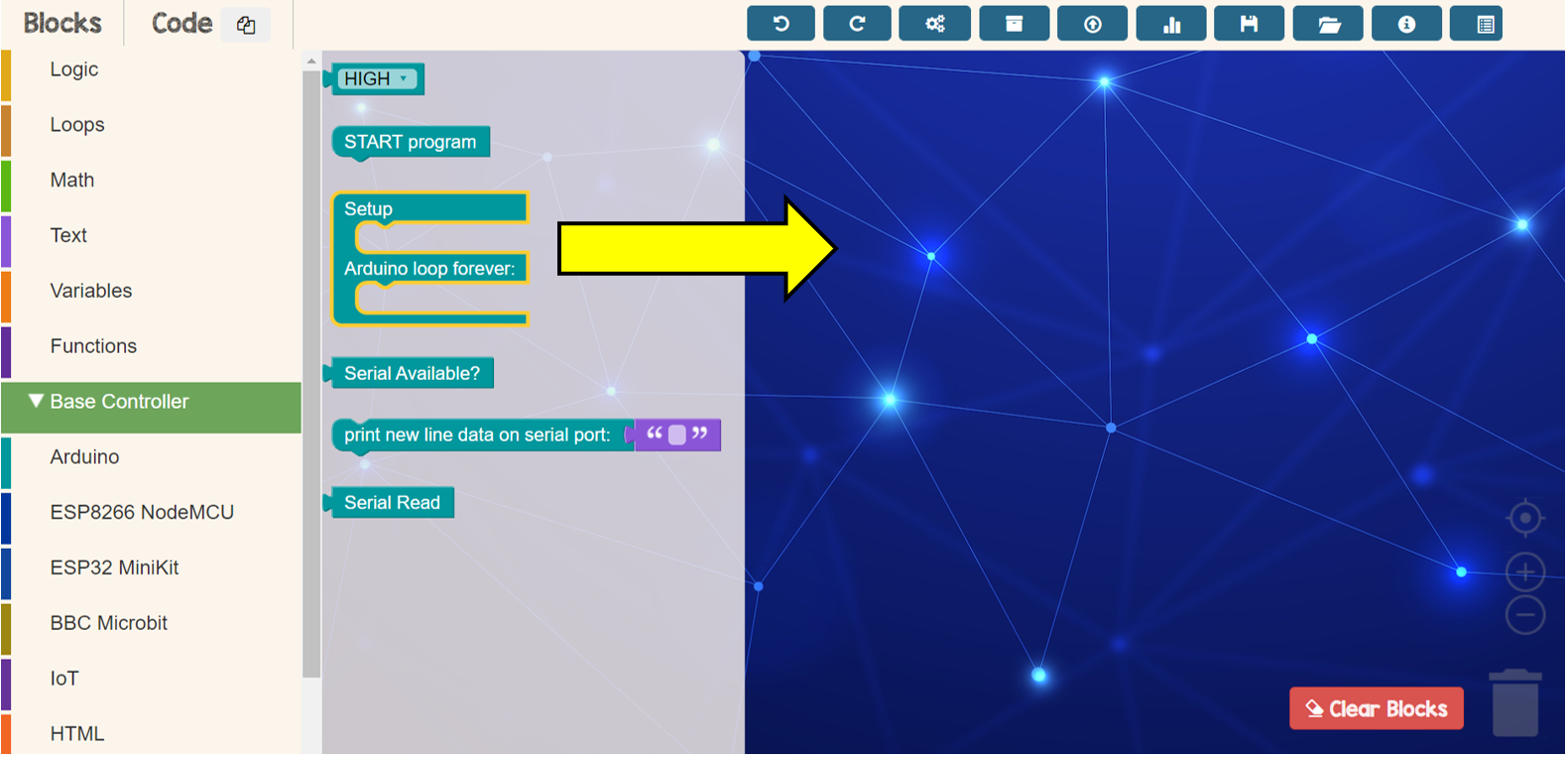
Second Step
Drop setup block and adruino loop from Base Controller menu
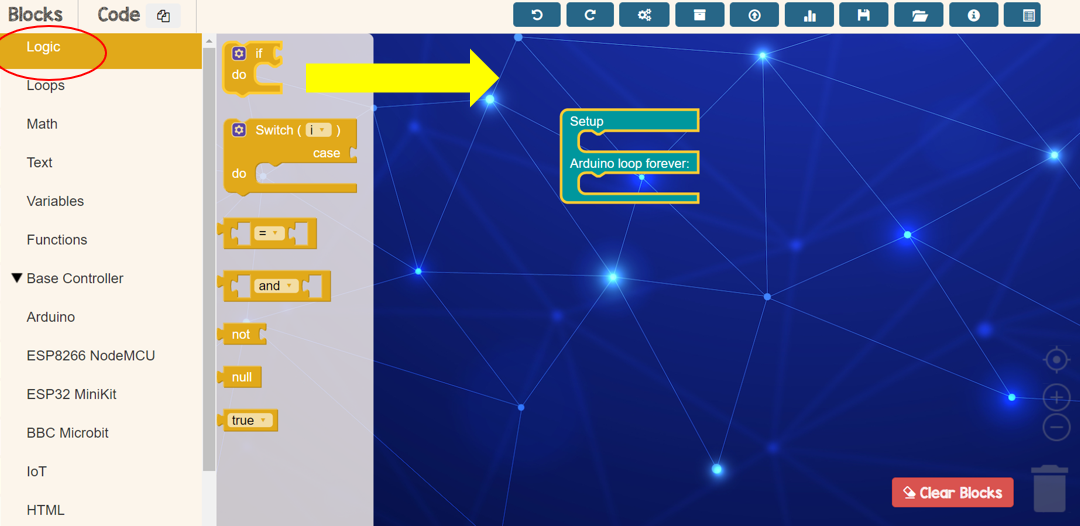
Third Step
Drop set up for bluetooth initialization block from Logic menu
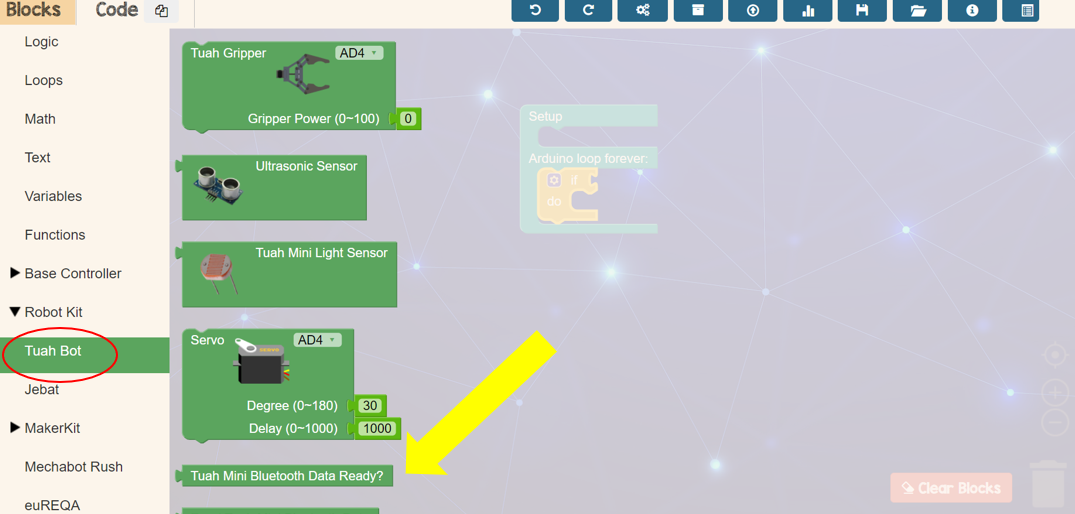
Fourth Step
Drop Bluetooth Data block from Tuah Bot menu
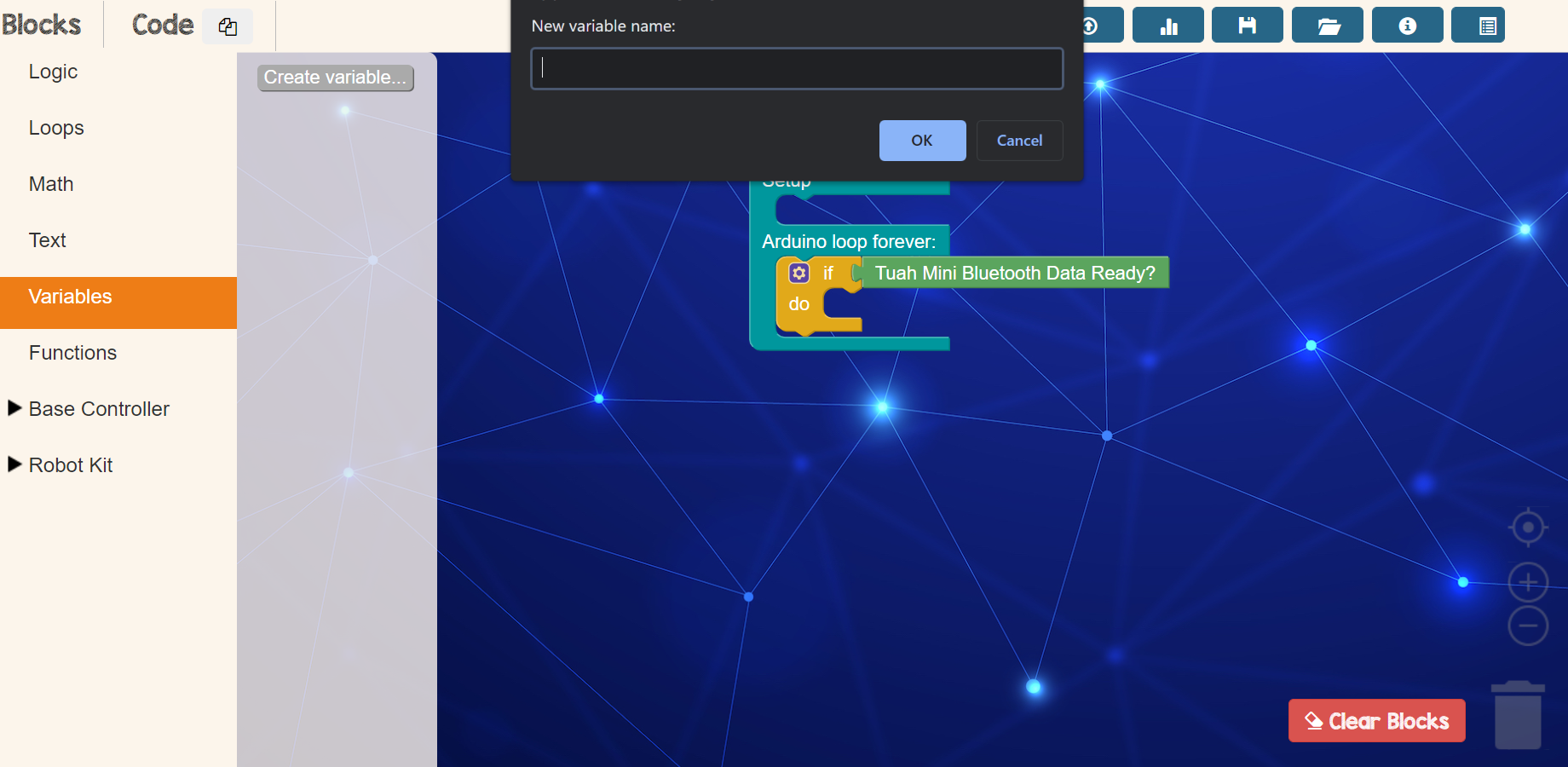
Fifth Step
Create new variable with any names suitable from Variables menu
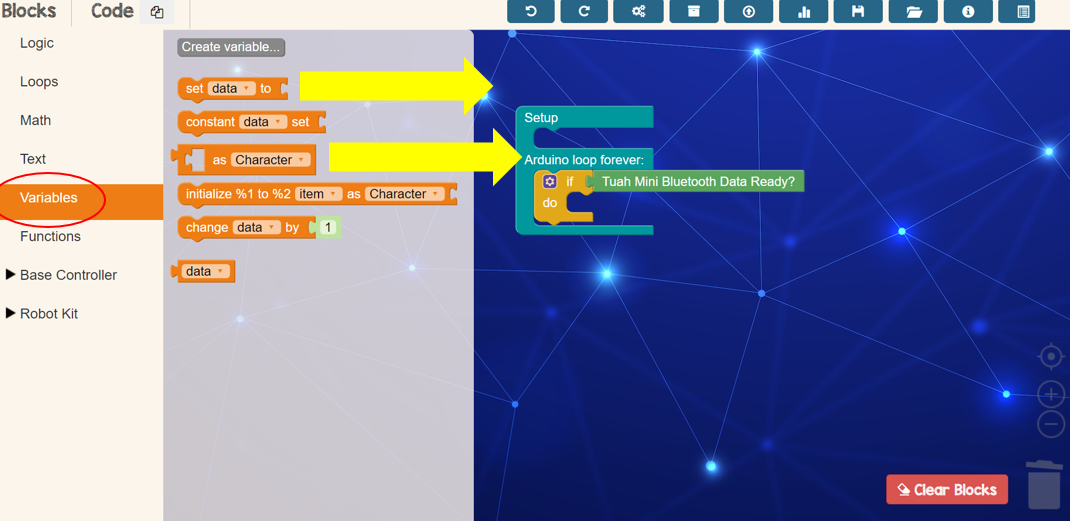
Sixth Step
Drop these two block with the variable name’s that you created under the Bluetooth Data block
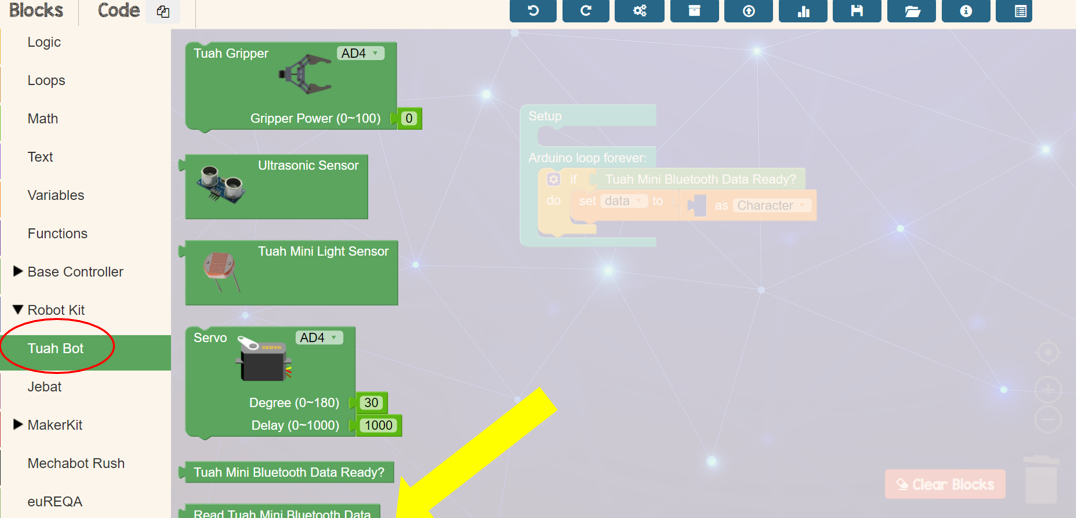
Seventh Step
Drop Read Bluetooth Data from Tuah Bot Menu inside ‘as Character’ block
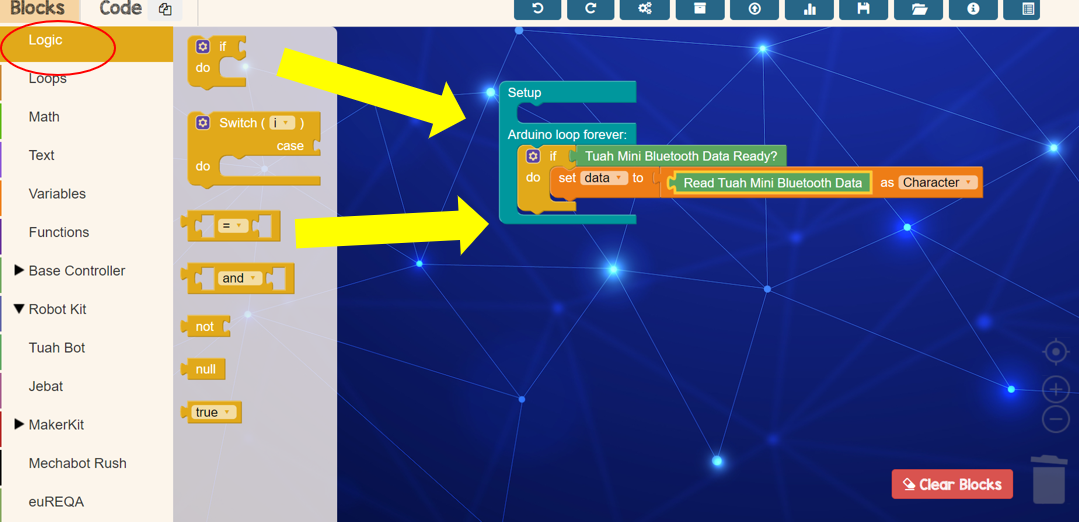
Eighth Step
Drop these two block from Logic menu under the ‘if do’ block
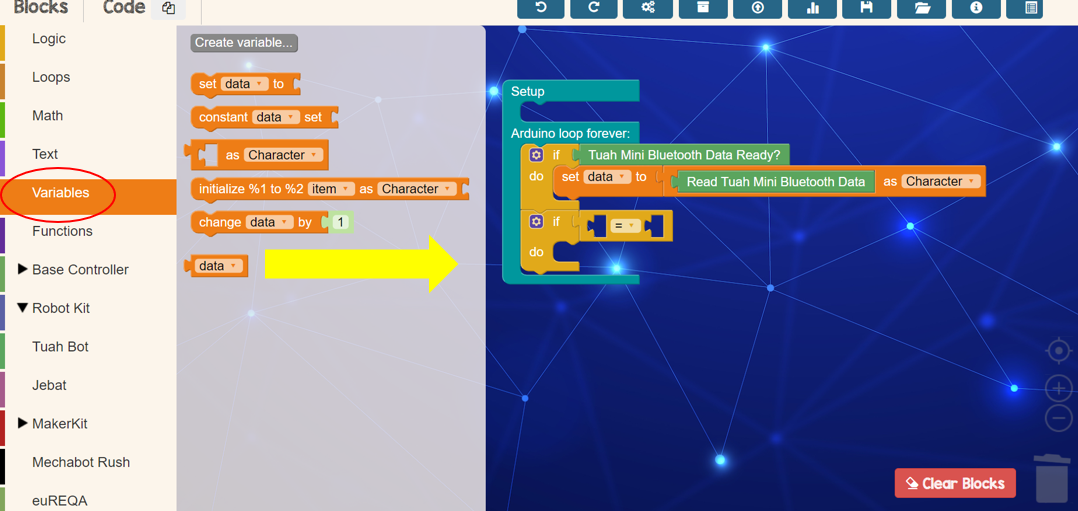
Ninth Step
Drop variable name’s block that you created inside the ‘equal (=)’ block
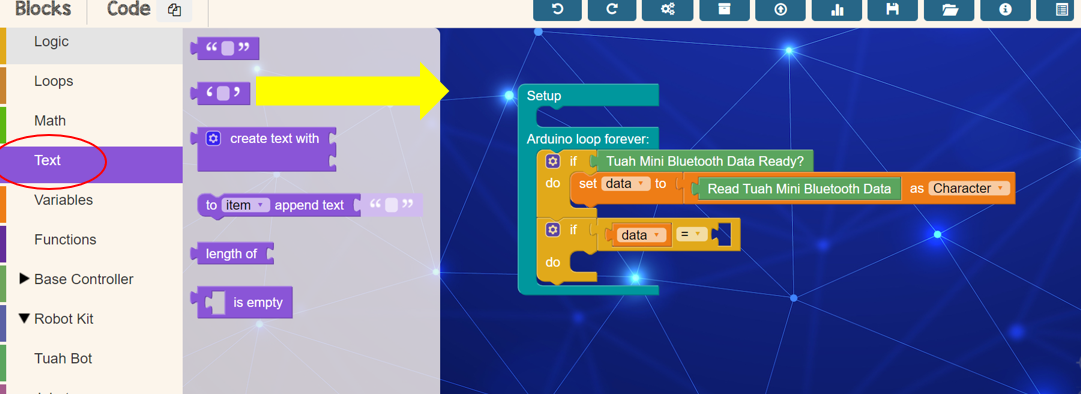
Tenth Step
Drop this block from Text menu in the other side of ‘equal (=)’ block and type a character for green LED. For example, g
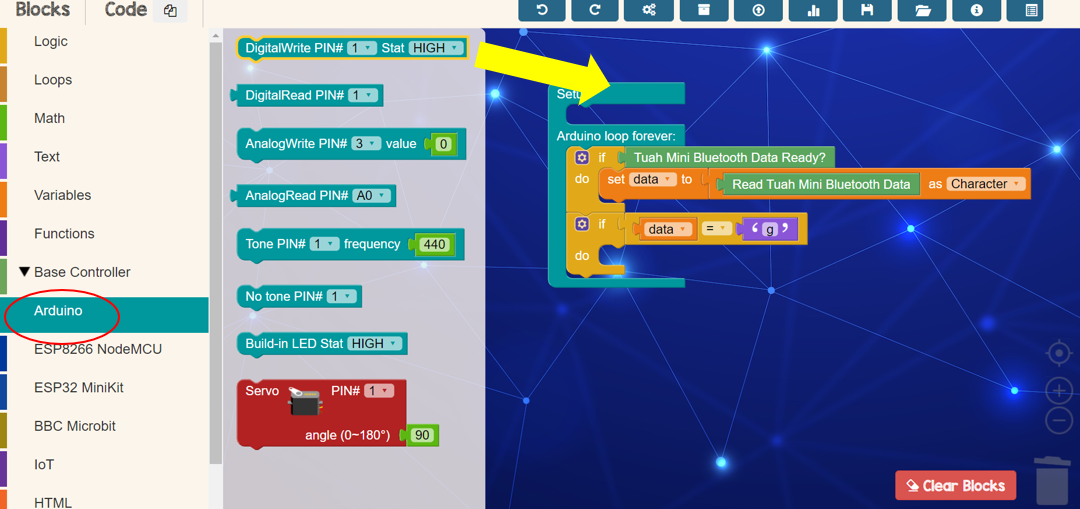
Eleventh Step
Drop DigitalWhite block from Adruino menu beside ‘do’ text. Next, set pin for green LED and set Stat to HIGH = ON
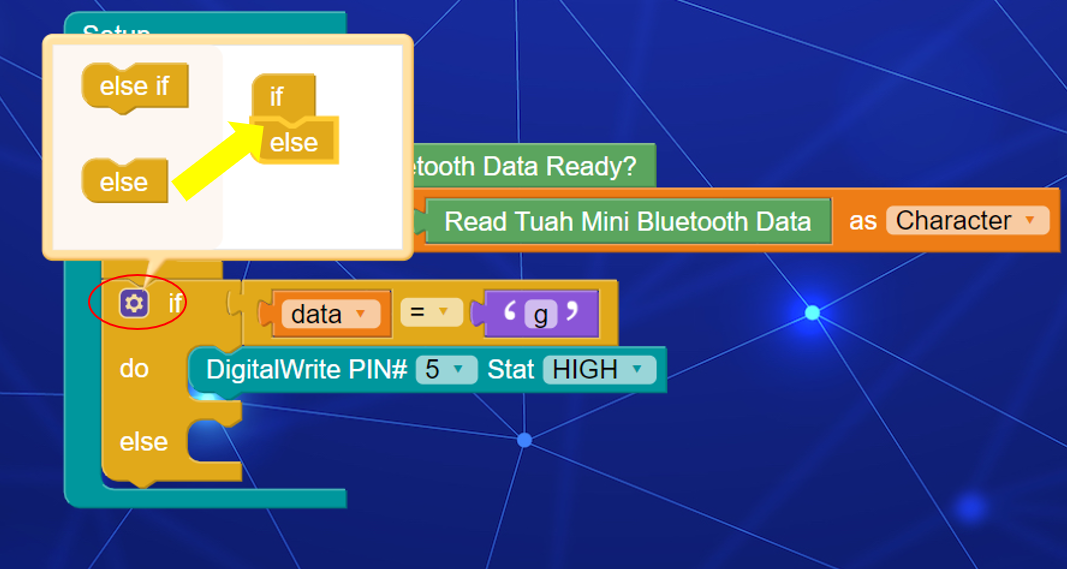
Twelfth Step
Do a condition to turn OFF LED by clicking ‘setting’ icon and drag else into if
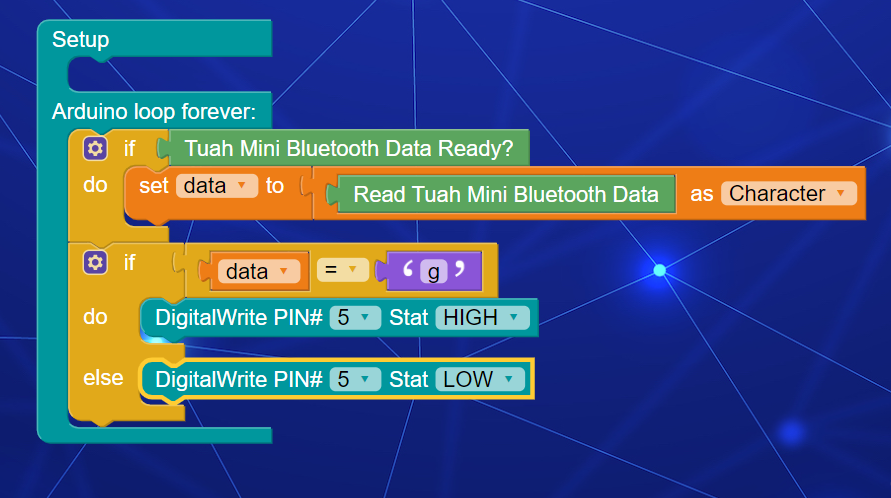
Thirteenth Step
Duplicate the DigitalWrite block by right click > Duplicate. Next set Stat to LOW = OFF

Fourteenth Step
Duplicate all of the condition of green LED block for yellow LED. Set text to y which is for yellow LED

Fourteenth Step
Duplicate all of the condition of green LED block for yellow LED. Set text to y which is for yellow LED and change the pin number follow the yellow LED pin
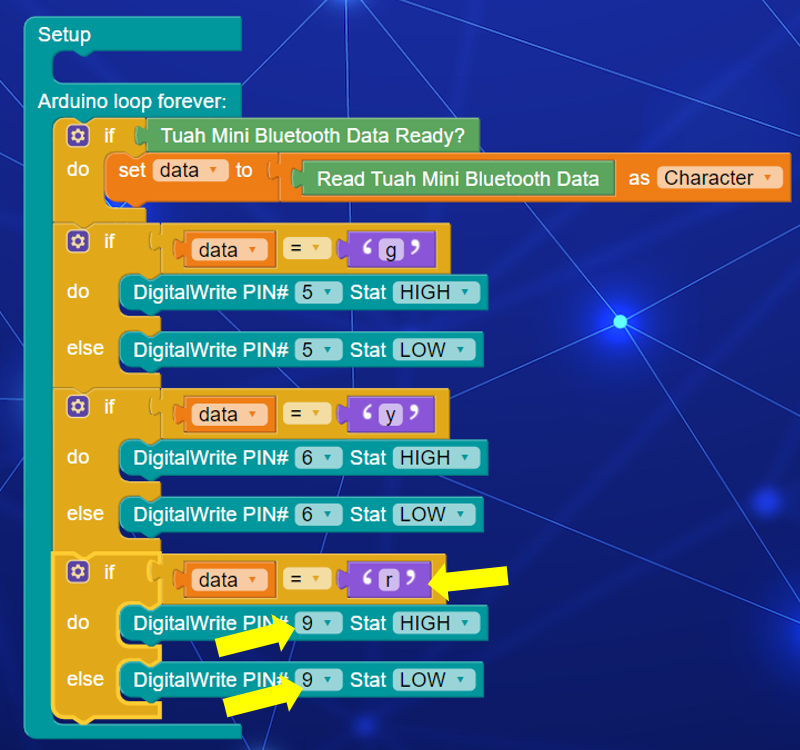
Fifteenth Step
Next, duplicate for red LED. Set text to r which is for red LED and change the pin number follow the red LED pin
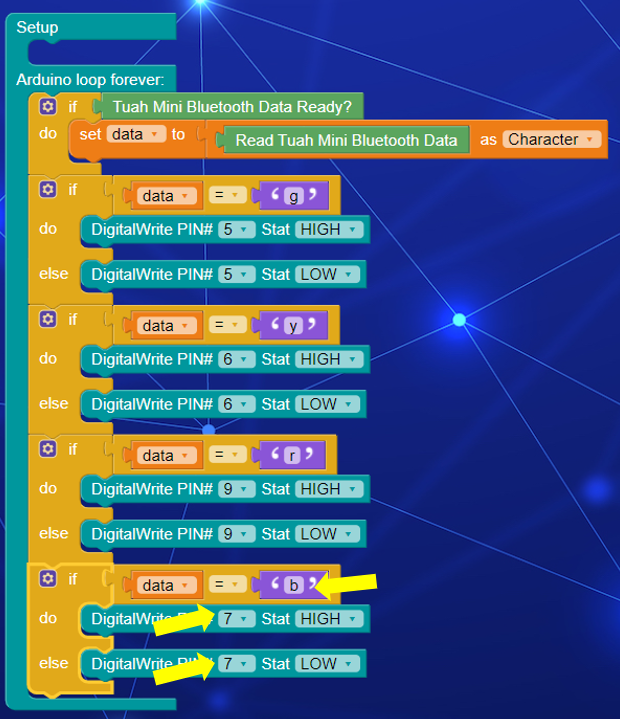
Sixteenth Step
Lastly, duplicate for buzzer. Set text to b which is for buzzer and change the pin number follow the buzzer pin

Seventeenth Step
Plug in Maker Kit USB to your laptop or computer
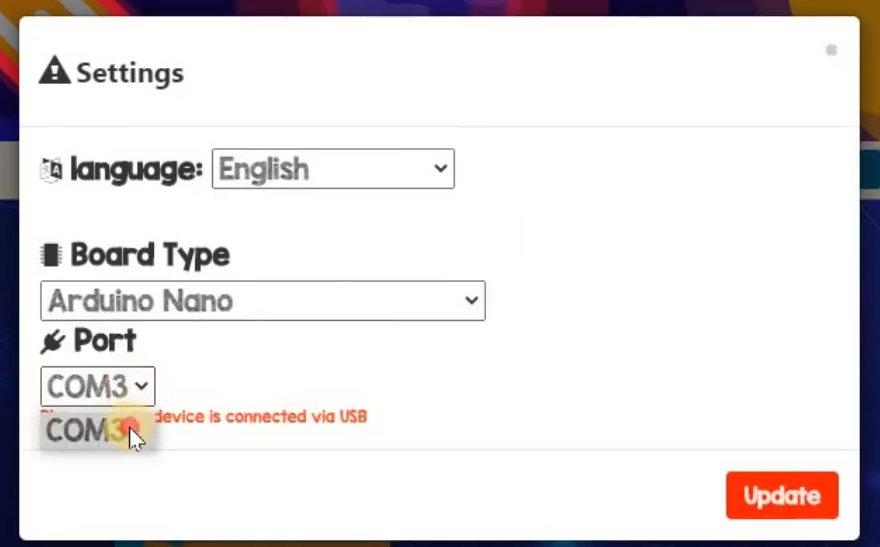
Eighteenth Step
Set Board Type and Port in setting according your Maker Kit port. Next, click Update button

Nineteenth Step
Lastly, click upload button to upload your program to Maker Kit device
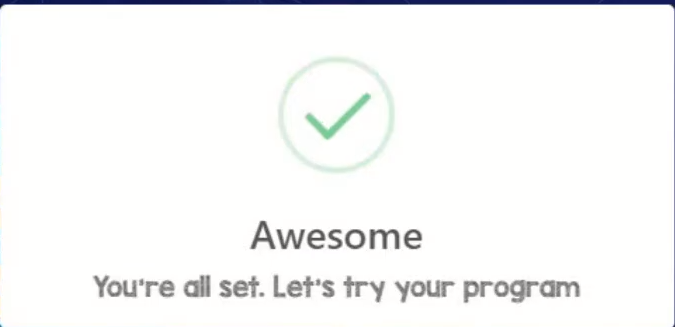
Awesome pop up says your program is all set. See the result!

Result
Insert bluetooth device into bluetooth port
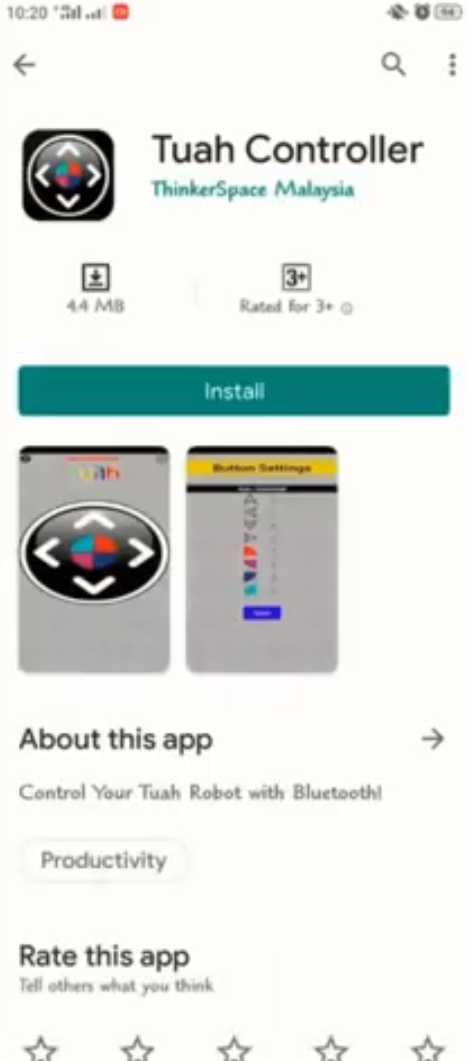
Install Tuah Controller from playstore in your smart phone
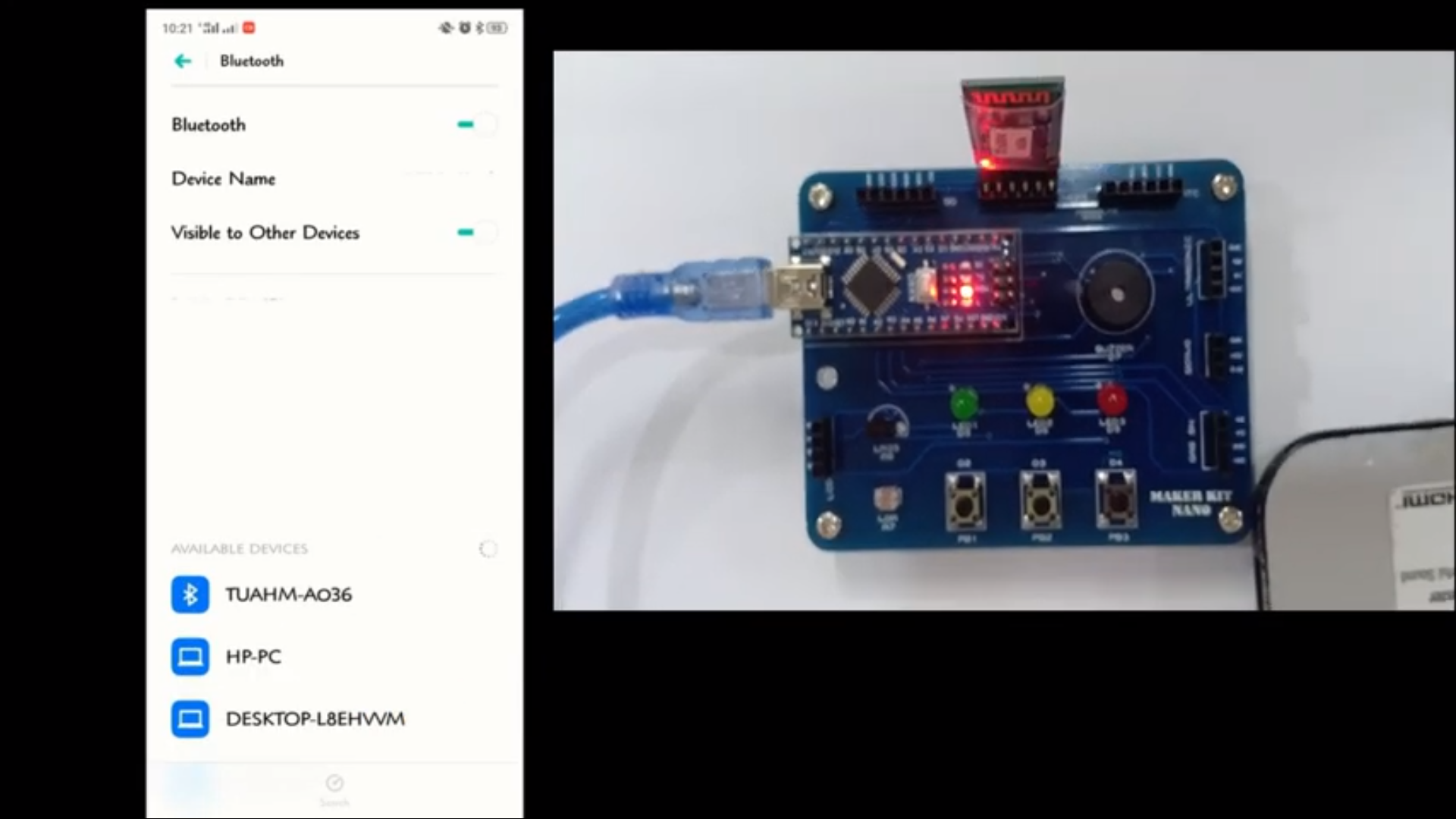
Search for Tuah Bluetooth and pair it with your device. Pin number is 1234
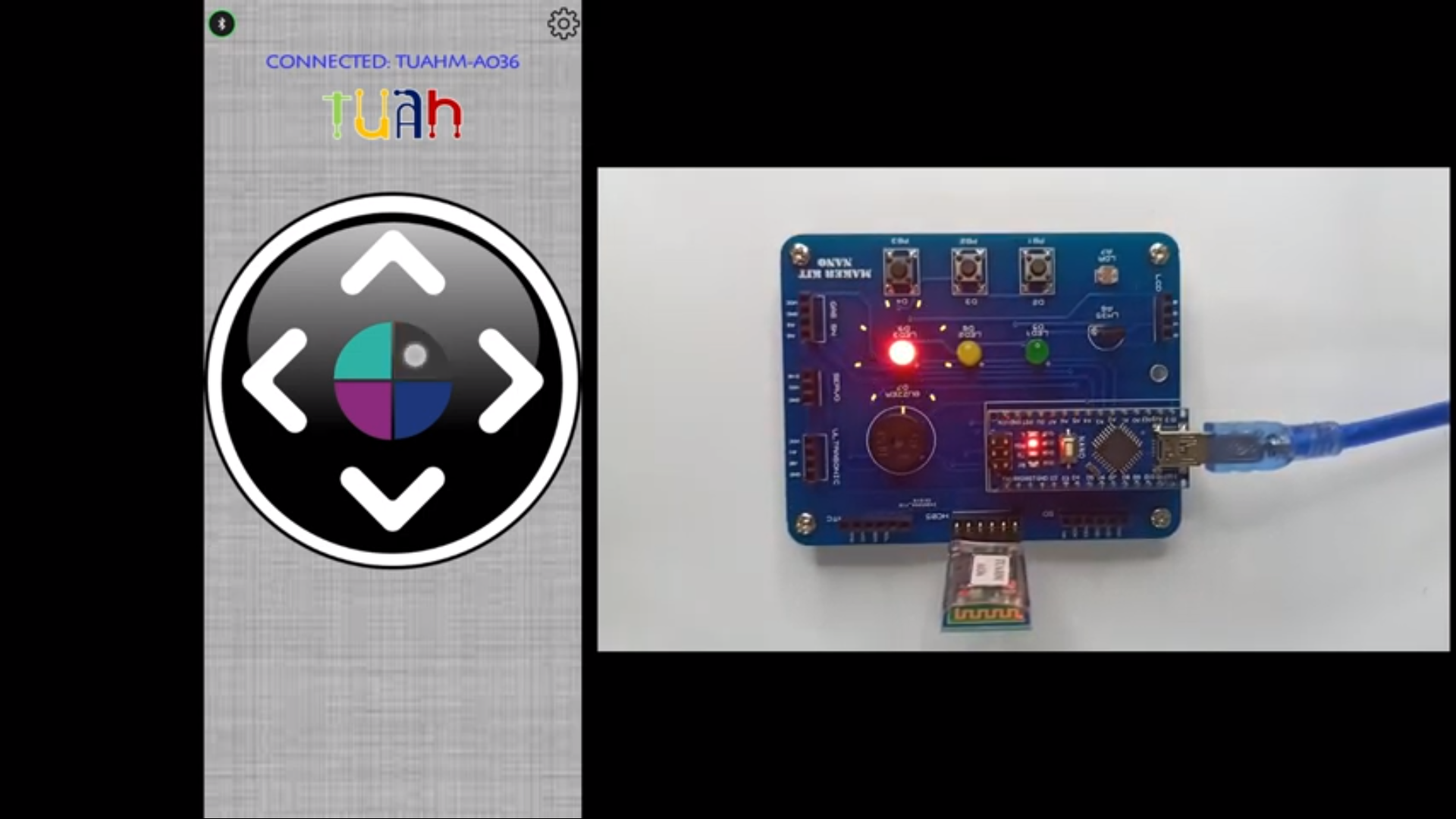
Final Result
You can click button from your smartphone and Maker Kit device will give a response. For example, red LED will light up. Enjoy!

